Subscription Overview
SaaS businesses have become an essential part of the modern world, and PayPro Global's SaaS billing model will help you go hand in hand with it. Using our tools, you can create and manage subscriptions and increase revenue across every part of their lifecycle.
Create a Subscription
To create a subscription product in your PayPro Global account, go to Store settings -> Product setup, click on Add product. You need to define the product's name in Step 1, which will be treated as a subscription name. Also, you can add other settings if necessary. Then move to Step 2. Pricing configuration and select Subscription plan in Charging type. This will allow you to start the subscription creation process by opening a wide range of settings to customize your subscription product.
Screenshot
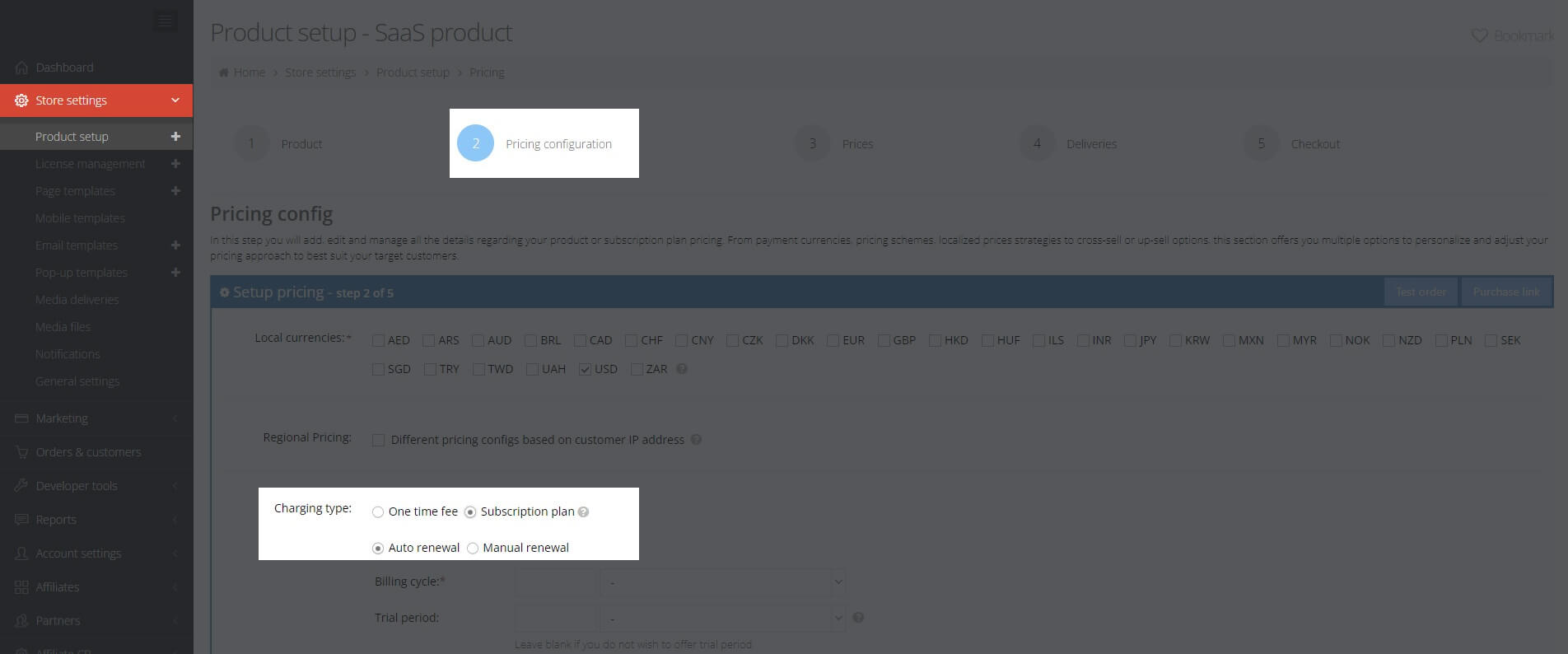
Supported Renewal Types
You need to define how your product’s subscription will be renewed, automatically or manually. Based on your settings, the way your customers will control their product subscription will vary.
Auto-renewal means that the subscription is renewed automatically according to the billing cycle. Regarding payment methods, only credit/debit cards and PayPal are available due to the nature of automatic payments.
If you select manual renewal, we will send the customers a notification email before the renewal date with a link to the checkout page, which they should follow to place a subsequent subscription order.
Any available payment method is supported for manual renewal, and during rebills, the customer can provide the billing and payment info that differs from the initial order.
Change the Renewal Type
We offer great flexibility with the changing renewal types, meaning that you can switch your customers from auto-renewal to manual and vice versa. You can easily switch your customer from automatic to manual renewal (via a dedicated API method or by contacting us at [email protected]). However, in manual renewal it is necessary to pay attention to the payment method as only subscriptions paid by PayPal or with the active credit/debit card attached can be changed to automatic renewal.
If you wish to offer your customers a trial period for your product, you can define the trial duration expressed in days, weeks, months, or years. You can find out more information about trials here.
The next step to define is the grace period. By default, we expect to receive the payment four days after the scheduled renewal date, and the subscription remains active. During this period, a retry mechanism takes place, which works so that once in two days, we will make three attempts to charge the customer. In the grace period, you can set a time frame after the due date, during which payment may be made without penalty.
If you set the grace period to 10 days, for example, we will do six attempts (initial and five retries) every two days to bill the customer.
In Number of billing cycles, you can define how many billing cycles you want to offer. Once they're fully used, the subscription will get Finished status.
Additional Subscription Options
We understand that SaaS products can differ depending on the pricing options and market. Finding the right balance between value and revenue is tough, whether it's a startup or an already-running business. Therefore, we offer you to select additional subscription options that suit your SaaS model.
Screenshot
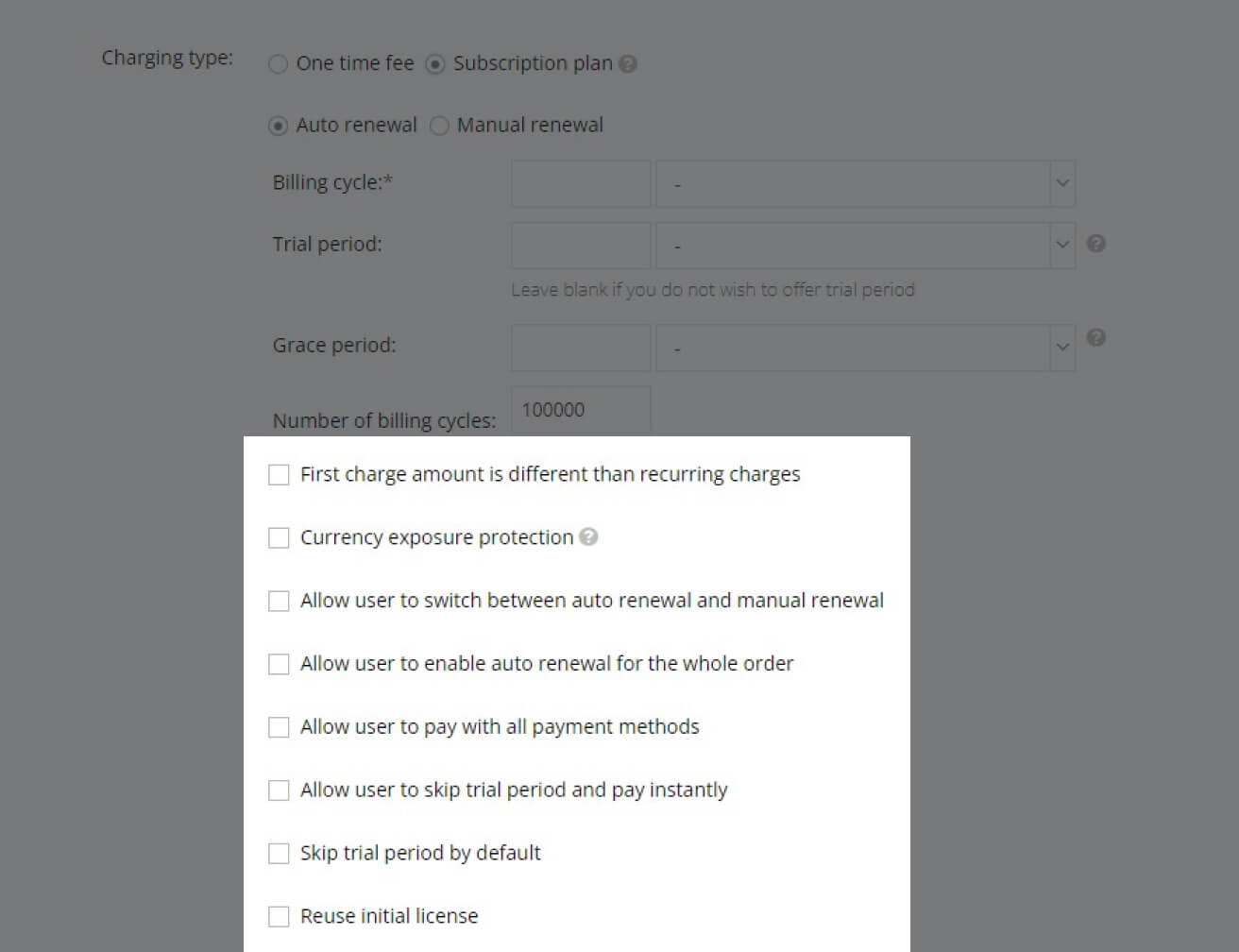
- The first charge amount is different than recurring charges.
If you want your product to have different charges for the initial payment and the recurring ones, you should put a checkmark here and, after that, put exact prices on the next step - 3.Prices.
- Currency exposure protection.
If this option is checked, each time the actual subscription payment is made, and the order is placed in a currency other than USD (or other base pricing currency), the amount is re-calculated at the moment of purchase according to the latest exchange rate.
- Allow users to switch between auto renewal and manual renewal.
- Allow users to enable auto renewal for the whole order.
Both these options have the same purpose: allow the customer to choose which renewal mode he wants to have. If you want your customers to have possibility to decide which renewal mode they prefer, you can put the checkmark here and they will be able to switch between auto renewal and manual renewal on the checkout page.
The key difference between them is in the view on the checkout page. In the first case, the customer will be able to switch the renewal when he opens the subscription modal window by using the checkbox Allow recurring charges:
Screenshot
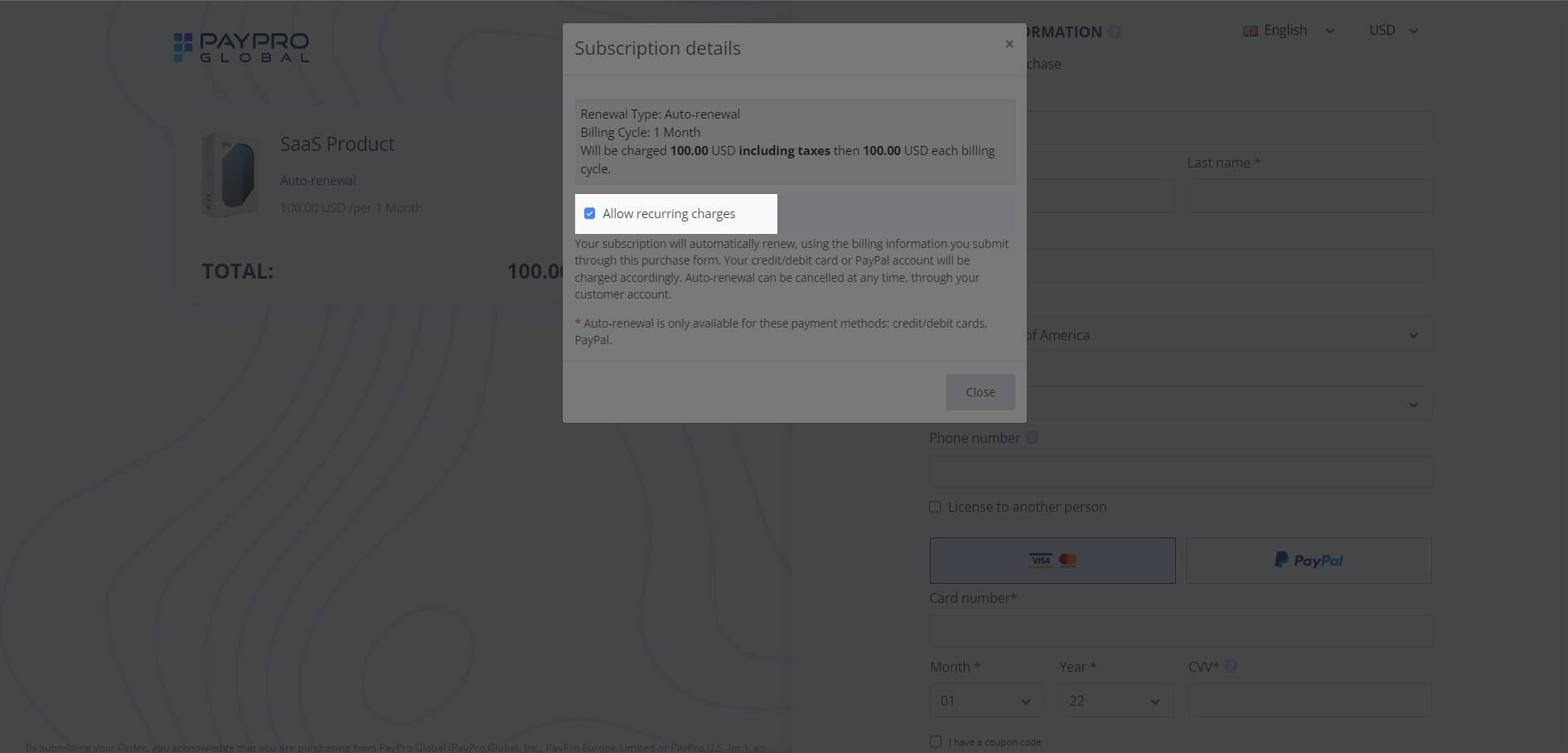
In the second case, there will be a preselected checkbox Enable auto-renewal for this order, on the checkout page. Unticking it will cause the change of renewal mode.
Screenshot
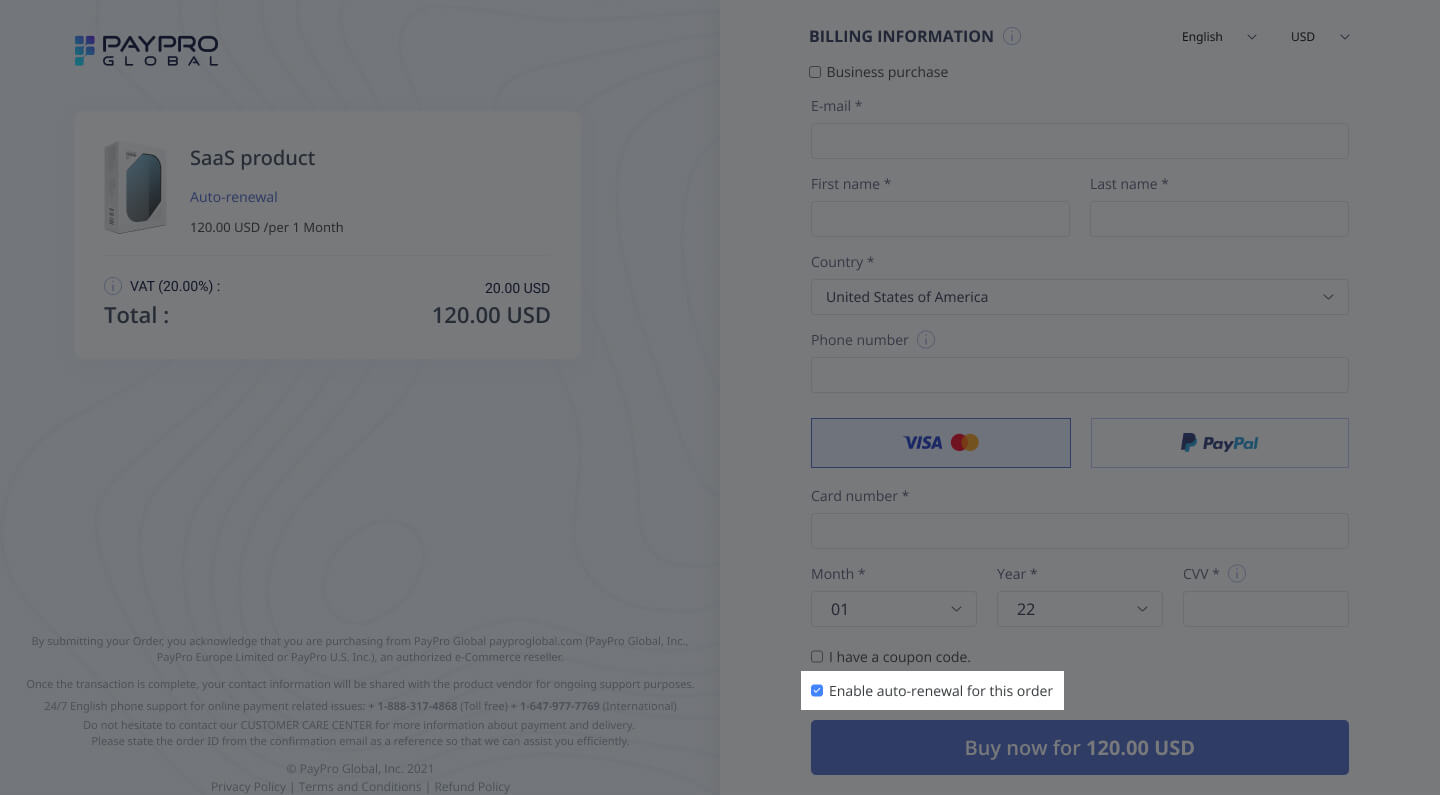
- Allow users to pay with all payment methods.
This option allows your customers to pay for your products using all available payment methods.
Products with automatic renewal can be paid only via credit/debit card or PayPal. If a customer chooses to pay with a non-instant payment method, the subscription renewal mode will automatically change to manual.
- Allow users to skip trial period and pay instantly.
- Skip trial period by default.
Both these options could work together. If you have a product with a trial period and the 1st option is enabled, then your customers can skip the trial period by putting a checkmark on the checkout page and pay at once:
Screenshot
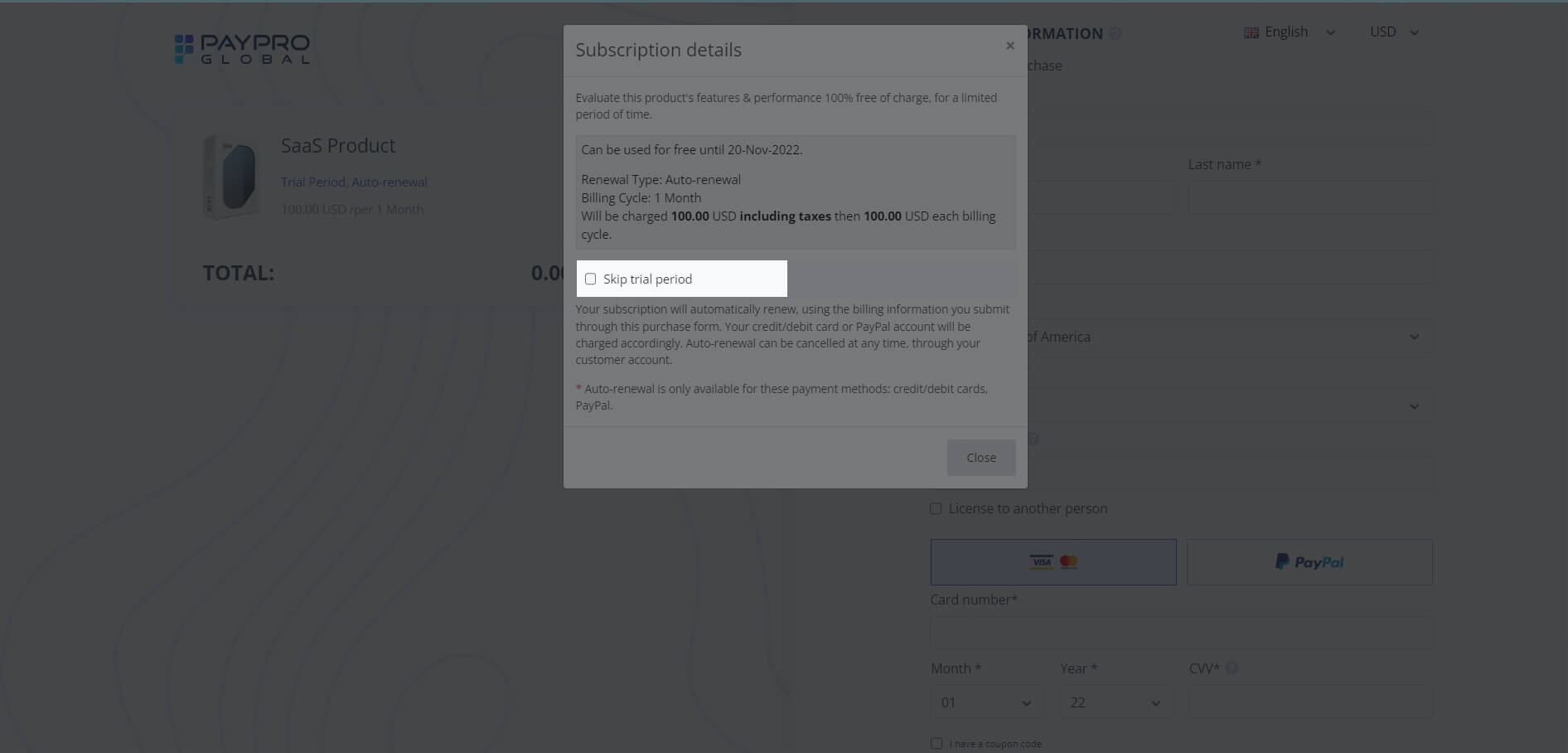
Also, you can control the trial period by adding the URL parameter
&products[1][skip-trial-period]=true
which will allow users to skip the trial period and pay instantly.
If both options are checked, then the option to skip trial period will be checked by default.
- Reuse initial license.
With this option your customers can reuse the initial license for the product after its renewal. To get detailed information on supported license providers, go to Licensing options section.
Subscription Pricing Options
Additionally, a subscription can have various pricing options. If you want fixed prices in the local currencies, define the price based on customer's IP address, offer volume discounts, or other pricing schemes like combination/selections, you can setup everything in Step 2. Pricing configuration in Product setup. The description of the supported pricing options can be found in Pricing schemes.
If you want to go with the dynamic pricing, this pricing option also applies to recurring payments. If the subscription option First charge amount is different than recurring charges is ticked, then you can dynamically provide different pricing for initial and recurring payments without affecting the product settings in your account. To pass recurring price for non-encrypted settings, you can use the URL parameter
&products[i][recurringprice][CURRENCY_CODE][amount]=RECURRINGPRICE
Lifetime Subscription
If you're offering a lifetime subscription and want your customers to pay a one-time fee to be able to use the service-or unlock extra features-for as long as that service exists, please check the settings of a one-time fee product.